How to Secure Google Drive? Best Practices Checklist
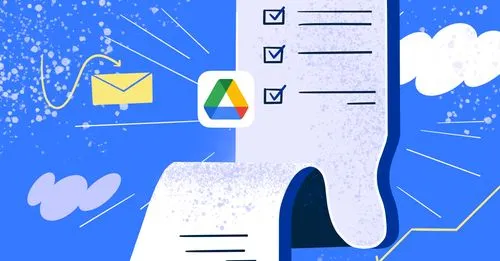
Is It Safe to Store Sensitive Files in Google Drive?
Storing sensitive files in Google Drive can be secure when appropriate security configurations are implemented. Its core protections, such as AES-128 encryption for data at rest and SSL/TLS encryption for data in transit, provide a robust defense. However, security depends on how these features are managed. Best practices include enforcing two-factor authentication (2FA) and strict access controls via Google Workspace. For industries dealing with regulated data, additional security measures like client-side encryption and data loss prevention (DLP) policies should be considered to meet compliance standards and mitigate risks.
What Encryption Measures Does Google Employ?
Google employs two primary encryption methods to protect data within Google Drive:
- In-Transit Encryption: Google Drive protects files as they travel between your device and Google’s servers using 256-bit SSL/TLS encryption. This ensures that files remain secure during transmission.
- At-Rest Encryption: Files stored on Google’s servers are encrypted with AES-128 encryption. This provides protection even when the files are not being actively accessed. For organizations requiring enhanced security, client-side encryption can be implemented, allowing control over encryption keys and securing files at the source.
Challenges Associated with Google Drive Security
Despite Google Drive offering solid security features, several challenges still arise, particularly in environments with multiple users and external collaboration. The table below highlights key security challenges and their associated risks.
Google Drive Security Best Practices Checklist
Effective security management in Google Drive requires careful control over how files are shared and who can access them. Implementing SaaS security best practices can enhance data protection, especially when working within cloud platforms like Google Drive.
1. Restrict Sharing Outside Your Domain
Limiting external file sharing is necessary to ensure that sensitive data remains within your company’s control. Improper sharing can lead to unintended exposure of confidential information. To mitigate this risk:
- Configure External File Sharing Settings: Use Google Workspace admin controls to configure file sharing for specific, verified domains. Set sharing settings to automatically block access from unapproved domains, reducing the risk of data leaks.
- Alert Users When Sharing Externally: Enable real-time notifications for users whenever files are shared outside the organization. This will serve as a reminder for users to verify that external sharing is intentional and appropriate.
- Block Users from Publishing Online: Disable the “Publish to the Web” option to prevent sensitive documents from being inadvertently made publicly available. This is particularly important for companies dealing with regulated data or confidential internal documents.
- Set General File Sharing Access: Set the default sharing level to the most restrictive setting. Ensure that files are shared with specific, authorized users rather than anyone with the link, minimizing unauthorized access.
- Limit File Access to Recipients Only: Implement policies that restrict file visibility and access to designated recipients. This will limit the scope of sharing and reduce exposure to external parties.
- Prevent External Users from Seeing Group Memberships: Prevent external collaborators from viewing internal group memberships and directories to maintain the confidentiality of internal organizational structure and information.
- Require Google Sign-Ins for External Collaborators: Enforce Google account sign-ins for external collaborators to ensure proper authentication before they can access shared files, adding an extra layer of security.
- Restrict Moving Content from Shared Drives: Restrict users from moving sensitive content out of shared drives into personal or external accounts. This will prevent unauthorized transfers of critical data to uncontrolled environments.
- Control Sharing in New Shared Drives: Establish file-sharing permissions for all new shared drives immediately upon creation. This will ensure that new drives are configured securely from the start, reducing the risk of accidental exposure.
2. Limit Local Drive Copies
Controlling local copies of files helps prevent data from being stored on unsecured devices. This is particularly important for sensitive files that can be compromised if downloaded to personal or unauthorized computers.
- Disable Offline Docs Access: Prevent users from accessing files offline by disabling Google Docs’ offline mode. Doing so will reduce the chances of sensitive files being stored locally on unsecured devices, where they are more vulnerable to unauthorized access or loss.
- Block Desktop Access to Drive: Restrict access to Google Drive via desktop applications, ensuring that all file interactions occur within a controlled, cloud environment. This will prevent users from syncing or downloading files directly to their local machines, reducing the risk of data leaks.
3. Control Third-Party App Access to Data
Third-party applications can introduce security threats to your Google Drive data if not carefully managed. Many of these apps require access to files, which can lead to potential data leaks or security breaches, especially if the app is compromised or lacks robust security measures.
- Disable Google Docs Add-Ons: Some add-ons integrate deeply with Google Docs, accessing sensitive information without rigorous security vetting. Regularly audit and disable unnecessary or unverified add-ons, particularly those from third-party developers, to limit potential entry points for attackers.
- Use OAuth Monitoring Tools: OAuth helps manage app permissions by clearly showing which applications have access to your Drive data. Conduct regular audits to revoke permissions for apps that no longer need access or do not meet your organization’s security standards.
- Enforce Application Whitelisting: Limit app access by only allowing whitelisted applications to interact with Google Drive. This ensures that only verified, trusted apps can access your organization’s data, reducing the risk of malware or data leaks through unsecured apps.
4. Protect Sensitive Data
Preventing the accidental sharing of sensitive files is crucial for maintaining a secure environment, particularly in organizations handling confidential or regulated information. To ensure this:
- Block or Warn on Sharing Sensitive Files: Implement data loss prevention (DLP) tools that automatically detect and block sensitive data from being shared, or issue warnings to users attempting to share such files. This can include detecting personally identifiable information (PII), financial data, or other high-risk content, helping prevent exposure through unauthorized channels. These automated alerts help ensure users are aware of potential security risks before sharing files.
How Can Reco Help with Google Drive Security
Reco significantly enhances Google Drive security by delivering advanced data exposure management solutions that offer comprehensive visibility across multiple SaaS platforms. This capability allows organizations to closely monitor data access and proactively prevent unauthorized sharing, whether through public links or non-business accounts. By automating processes related to security audits and offboarding, Reco ensures compliance with industry standards and regulatory requirements, streamlining the process for organizations prioritizing SaaS compliance.
Reco's policy-based secure sharing framework aligns with broader SaaS security principles, mitigating risks such as data exposure and providing real-time risk assessment. This enables a business to address high-risk incidents (such as publicly shared files or unusual behavior) swiftly and efficiently. Reco also facilitates compliance workflows and security assessments, ensuring that sensitive files are only accessible by authorized users, and helping companies meet stringent security requirements in regulated industries.
Conclusion
It’s safe to say that a solid security strategy for Google Drive goes beyond configuration. Instead, it requires continuous adaptation to protect data effectively. With practices like limiting file sharing, managing third-party access, and ensuring strict controls on sensitive information, companies can reduce security risks significantly. Reco’s tools offer added visibility and automated responses, strengthening protection. The key to long-term security is not just in defending data today but in evolving strategies to counter tomorrow’s threats.



%201.svg)










